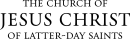Email a Student
|
|
Note: Sending an email in Microsoft Dynamics allows the system to save the conversation for future reference.The email will be sent to the primary customer relations management (CRM) email address listed in the student’s record. |
|
© 2015, 2016 by Intellectual Reserve, Inc. All rights reserved. English approval: 3/16. PD50036191